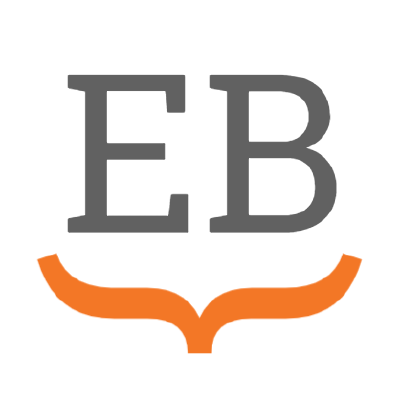Grids¶
Introduction¶
Grids are based on a 12 column system, which can adapt to the size of the viewing screen.
A grid directive can be set with the number of default columns (1 to 12);
either a single number for all screen sizes, or four numbers for extra-small (<576px), small (768px), medium (992px) and large screens (>1200px),
then child grid-item directives should be set for each item.
Try re-sizing the screen to see the number of columns change:
A
B
C
D
Syntax
::::{grid} 1 2 3 4
:outline:
:::{grid-item}
A
:::
:::{grid-item}
B
:::
:::{grid-item}
C
:::
:::{grid-item}
D
:::
::::
.. grid:: 1 2 3 4
:outline:
.. grid-item::
A
.. grid-item::
B
.. grid-item::
C
.. grid-item::
D
You can also use the auto value for the column width(s), to size columns based on the natural width of their content.
short text content
some longer text content
short text content
Placing a card in a grid¶
The grid-item-card directive is a short-hand for placing a card content container inside a grid item (see Cards). Most of the card directive’s options can be used also here:
A
B
Syntax
::::{grid} 2
:::{grid-item-card} Title 1
A
:::
:::{grid-item-card} Title 2
B
:::
::::
.. grid:: 2
.. grid-item-card:: Title 1
A
.. grid-item-card:: Title 2
B
Controlling spacing between items¶
You can set the spacing between grid items with the gutter option.
Like for grid columns, you can either provide a single number or four for small, medium and large and extra-large screens.
A
B
A
B
Syntax
::::{grid} 2
:gutter: 1
:::{grid-item-card}
A
:::
:::{grid-item-card}
B
:::
::::
::::{grid} 2
:gutter: 3 3 4 5
:::{grid-item-card}
A
:::
:::{grid-item-card}
B
:::
::::
.. grid:: 2
:gutter: 1
.. grid-item-card::
A
.. grid-item-card::
B
.. grid:: 2
:gutter: 3 3 4 5
.. grid-item-card::
A
.. grid-item-card::
B
Item level column width¶
You can override the number of columns a single item takes up by using the columns option of the grid-item directive.
Given the total columns are 12, this means 12 would indicate a single item takes up the entire grid row, or 6 half.
Alternatively, use auto to automatically decide how many columns to use based on the item content.
Like for grid columns, you can either provide a single number or four for small, medium and large and extra-large screens.
A
B
C
Syntax
::::{grid} 2
:::{grid-item-card}
:columns: auto
A
:::
:::{grid-item-card}
:columns: 12 6 6 6
B
:::
:::{grid-item-card}
:columns: 12
C
:::
::::
.. grid:: 2
.. grid-item-card::
:columns: auto
A
.. grid-item-card::
:columns: 12 6 6 6
B
.. grid-item-card::
:columns: 12
C
Reversing the item order¶
Use the grid directive’s reverse option to reverse the order of the items.
This can be useful if you want an item to be on the right side on large screens, but at the top on small screens.
Nesting grids¶
Grids can be nested in other grids to create complex, adaptive layouts:
Multi-line
content
Content
Content
Content
Content
Syntax
::::::{grid} 1 1 2 2
:gutter: 1
:::::{grid-item}
::::{grid} 1 1 1 1
:gutter: 1
:::{grid-item-card} Item 1.1
Multi-line
content
:::
:::{grid-item-card} Item 1.2
Content
:::
::::
:::::
:::::{grid-item}
::::{grid} 1 1 1 1
:gutter: 1
:::{grid-item-card} Item 2.1
Content
:::
:::{grid-item-card} Item 2.2
Content
:::
:::{grid-item-card} Item 2.3
Content
:::
::::
:::::
::::::
.. grid:: 1 1 2 2
:gutter: 1
.. grid-item::
.. grid:: 1 1 1 1
:gutter: 1
.. grid-item-card:: Item 1.1
Multi-line
content
.. grid-item-card:: Item 1.2
Content
.. grid-item::
.. grid:: 1 1 1 1
:gutter: 1
.. grid-item-card:: Item 2.1
Content
.. grid-item-card:: Item 2.2
Content
.. grid-item-card:: Item 2.3
Content
See the Bootstrap Grid system for further details.
grid options¶
- gutter
Spacing between items. One or four integers (for “xs sm md lg”) between 0 and 5.
- margin
Outer margin of grid. One (all) or four (top bottom left right) values from: 0, 1, 2, 3, 4, 5, auto.
- padding
Inner padding of grid. One (all) or four (top bottom left right) values from: 0, 1, 2, 3, 4, 5.
- outline
Create a border around the grid.
- reverse
Reverse the order of the grid items.
- class-container
Additional CSS classes for the grid container element.
- class-row
Additional CSS classes for the grid row element.
grid-item options¶
- columns
The number of columns (out of 12) a grid-item will take up. One or four integers (for “xs sm md lg”) between 1 and 12 (or
autoto adapt to the content).- margin
Outer margin of grid item. One (all) or four (top bottom left right) values from: 0, 1, 2, 3, 4, 5, auto.
- padding
Inner padding of grid item. One (all) or four (top bottom left right) values from: 0, 1, 2, 3, 4, 5.
- child-direction
Direction of children in the grid item:
column(default) orrow.- child-align
Alignment of children, along the
child-direction:start(default),end,center,justifyorspaced.- outline
Create a border around the grid item.
- class
Additional CSS classes for the grid item element.
grid-item-card options¶
- columns
The number of columns (out of 12) a grid-item will take up. One or four integers (for “xs sm md lg”) between 1 and 12 (or
autoto adapt to the content).- margin
Outer margin of grid item. One (all) or four (top bottom left right) values from: 0, 1, 2, 3, 4, 5, auto.
- padding
Inner padding of grid item. One (all) or four (top bottom left right) values from: 0, 1, 2, 3, 4, 5.
- class-item
Additional CSS classes for the grid item element.
Plus all options from card options.